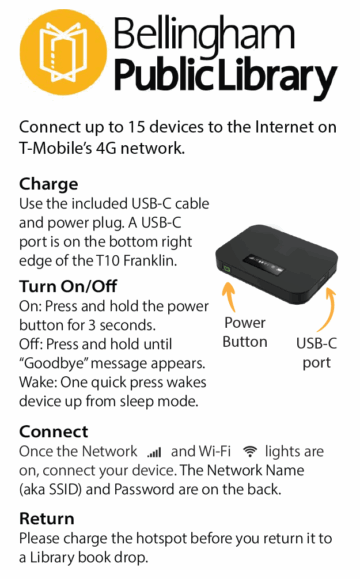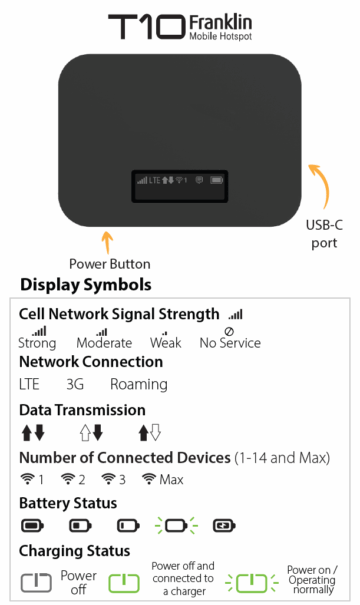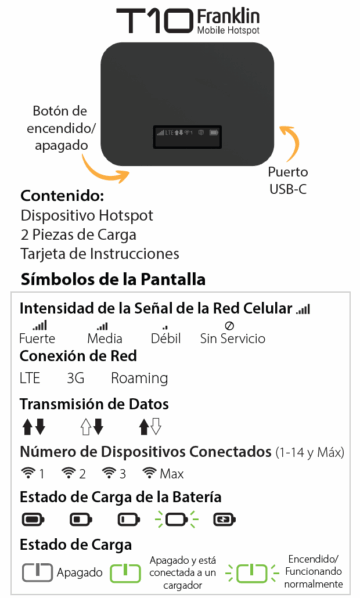Borrow the Internet!
If you need access to the Internet, your Library can help. Thanks to gifts, grants, and as of 2022 budgeted funds, BPL is able to lend mobile Wi-Fi hotspot devices. If you have a library card with BPL or WCLS, you can check out a hotspot for free!
We’re lending two types of hotspot that work on two cell carriers’ networks.
- Franklin T10 hotspots connect to the Internet using T-Mobile’s 4G network.
- Orbic Speed hotspots connect to the Internet using Verizon’s 4G network.
To see if coverage is available where you would like to use a hotspot, check the cell network coverage maps:
They don’t work in Canada, so please don’t take them across the border!
When the hotspot is connected to the Internet, it uses its own Wi-Fi signal to share access to the Internet. Multiple devices such as computers, tablets, or cell phones can connect at the same time. A cell phone won’t need to use its data plan when it’s connected to the Internet using a Wi-Fi hotspot.
You may borrow a single hotspot for 3 weeks. If no one is waiting, it can be renewed up to 3 times. Only one hotspot request per patron is allowed at a time. Visit our online catalog to place a request on a Franklin T10 or an Orbic Speed.
Hotspots come in a case with a charger, charging cable, and an instruction card. Because of the protective case it is fine to return them in a library book drop.
Wi-Fi Hotspot FAQs
Questions? Ask Us!
Updated Oct. 3, 2025